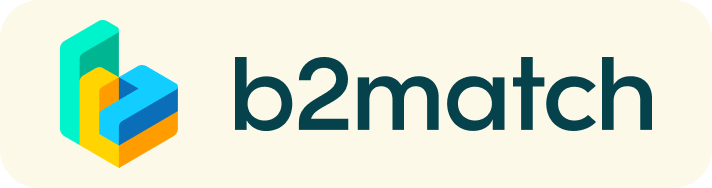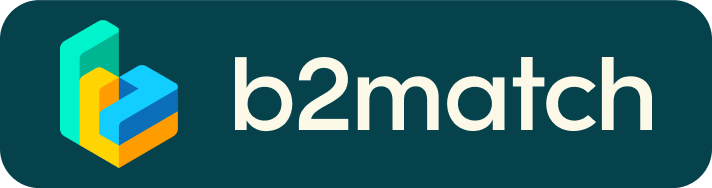Accessing and streaming sessions
How to access the session streams
On the day of the event, you can access the sessions by going to the Agenda page (1). To access the sessions you registered for, go to My Agenda (2 – you need to be logged in to see this page). To see all the sessions included in the programme, go to Event Agenda (3).
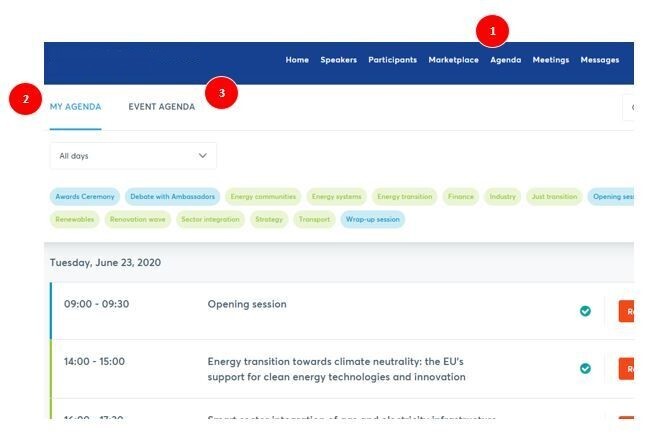
On the Event Agenda, the main sessions with streams will have a ‘Join Online Session’ button. The button will be greyed out if the session streams are not accessible. When the button turns bright green, session streaming is available. Tip: Refresh your page a few minutes before the scheduled start time of the sessions you want to attend.

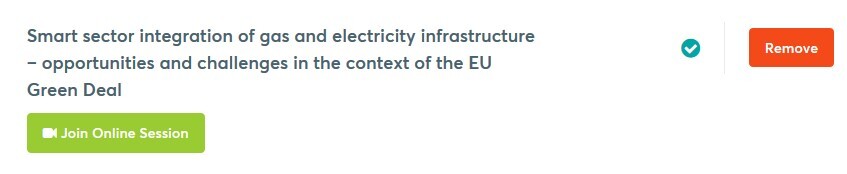
On the Event Agenda, click on the sessions that you want to stream. This will open the session details window on the right. When you click ‘Join Online Session’, this will launch the viewing platform (session player).
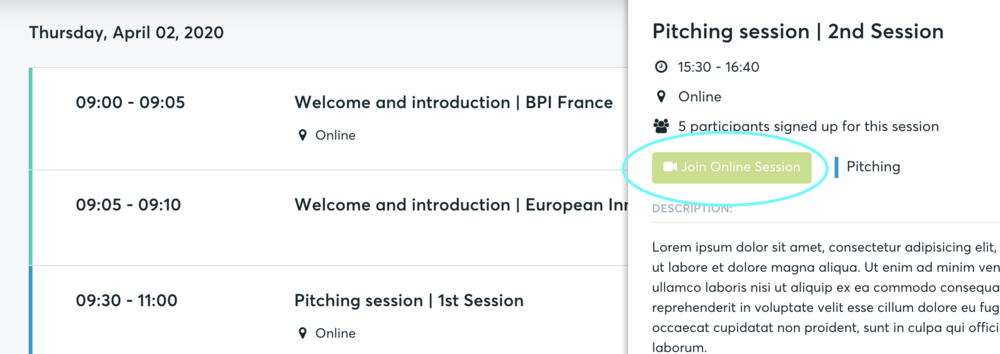
How to view the session streams
Clicking on the ‘Join Online Session’ button will launch the viewing platform (session player) in another tab or window. To put the session player on full-screen mode, click on the ‘full screen’ icon at the bottom-right corner of the screen. Use the volume controls of your headset or computer to manage the volume of the audio.
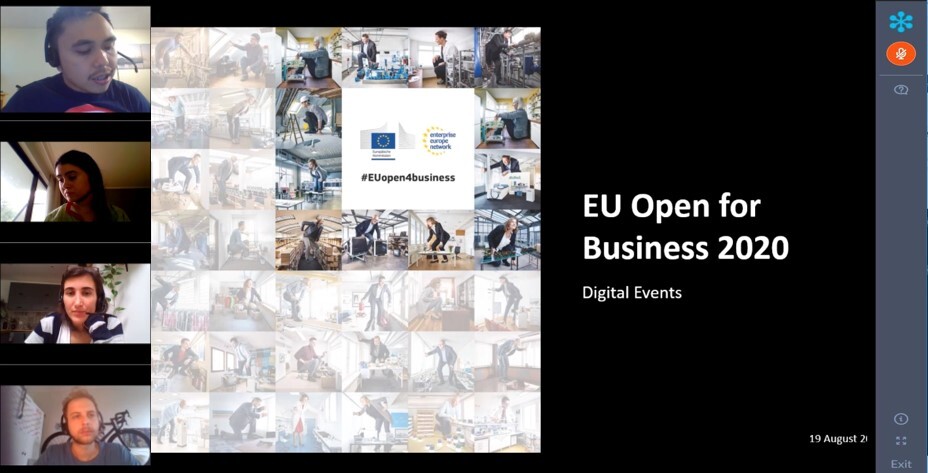
Submitting questions
Make the most of your participation by submitting questions during the sessions. You can submit questions via the Q&A box on the control panel of the session player.
Click on the Q&A icon to expand the control panel. Just type your question directly into the drop-down textbox and click ‘Send’.

Participating in polls and exit surveys
During the session, poll questions will appear on your screen. Simply answer the poll questions and click ‘Submit’.
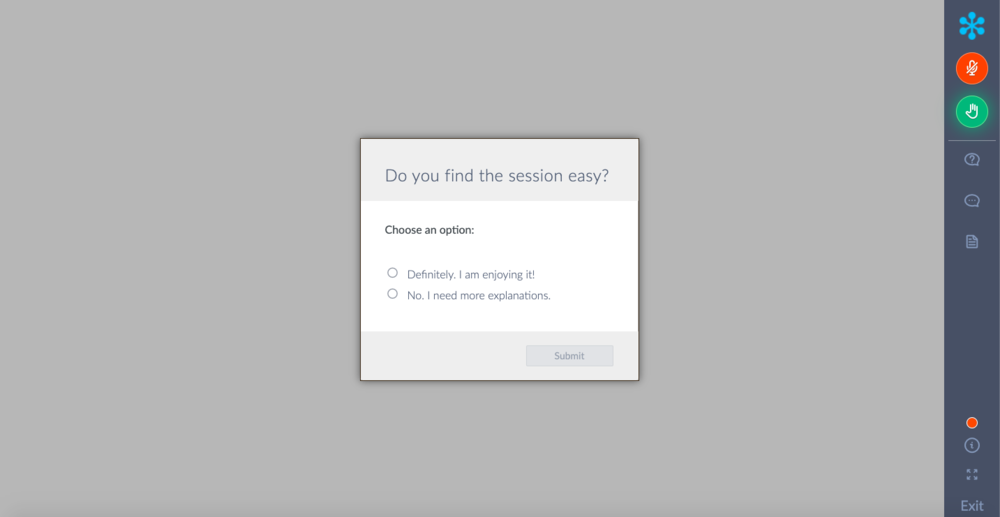
At the end of each session, don’t forget to fill out our exit survey. We want your feedback on the session(s) you attend and how/if we can improve going forward.
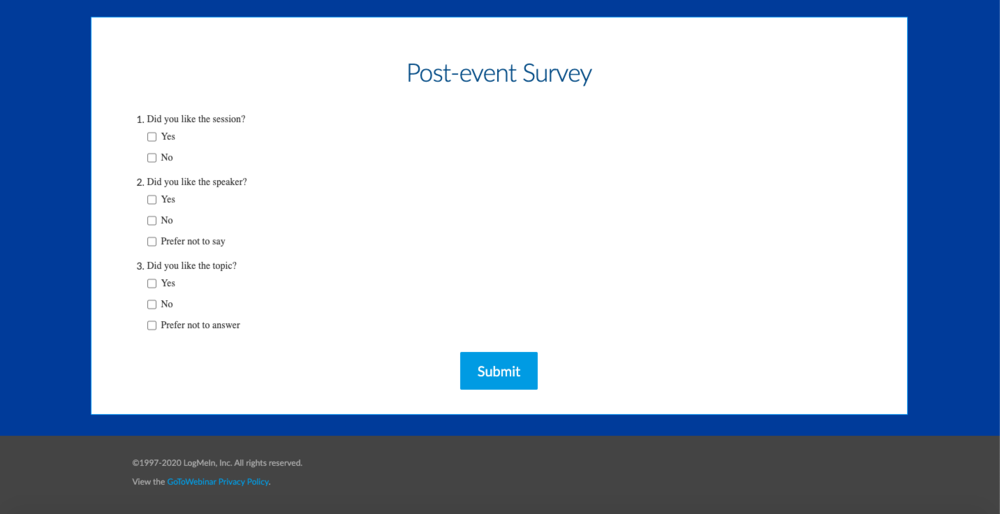
Still have questions? Please contact: events@euopen4business.eu.